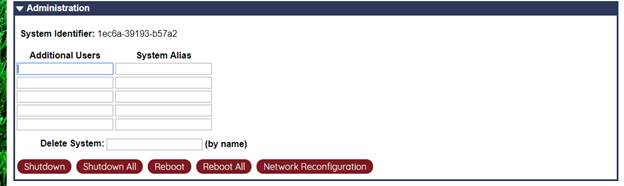Options Screen
The Options page is the main configuration screen for the Irricloud system. It can be accessed by clicking the Options button along the top of the main page once you are logged in.
The page is divided into multiple collapsible sections described below. Each section can be opened or closed by clicking on the triangle to the left of the section name. By default, the System section starts open. Changing values in each section requires the Submit Changes to be clicked before taking effect. Other button clicks take effect immediately.
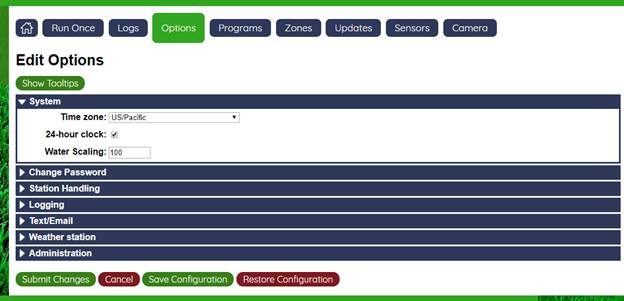
The Save Configuration and Restore Configuration can be used to save an existing configuration for the entire system allowing that configuration to be restored if the hardware changes for whatever reason. The configuration is saved to the local computer and one can browse to an already saved configuration for restoration. The restore configuration page, as shown below, provides a box to select the configuration file, and an optional box to specify a substation name to restore. If the substation name is unspecified, all substations have their configuration restored. If a specific substation name is specified, then only that substation will have its configuration restored.
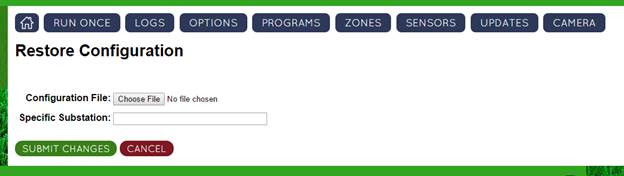
System
The System section allows you to use to specify your timezone using a dropdown menu. The above picture shows a United States west coast time zone. Changing the timezone and submitting the results using the Submit button on the bottom will cause the system to reboot and come back to the Home page.
There is a choice between a military-style 24-hour clock, and a standard 12 hour clock with AM/PM indicators. The default is a 24-hour clock.
Water Scaling can be used as an overall percentage of how much watering to perform. If a program has a default of 20 minutes and Water Scaling is set to 50, then only 10 minutes of watering will be applied. Similarly, if the scaling is sent to 200, then 40 minutes of watering will be applied. This scaling is applied after any weather related scaling, so if weather scaling already had reduced the 20 minutes to 15 minutes, then 50% water scaling would lead to a total of 7 minutes and 30 seconds of watering.
Change Password
The Change Password section allows you to change your irricloud.com login password by typing in your current password and creating a new password and typing it in twice.

Station Handling
The Sequential checkbox in Station Handling indicates that when one runs multiple zones from the Run Once webpage, that the zones should be run one after another rather than concurrently. If 3 zones were each run for 10 minutes with Sequential checked, then the total time taken would be 30 minutes. The default is to have this box checked:

Per Zone Duration applies to program watering times. If checked, and there are multiple zones that are watered in a single program, then each zone can get a different watering time. Otherwise, there is a single watering time associated with all zones in a program.
Supply Limits, System Capacity and Local Capacity work together to allow the advanced feature of capacity based watering. Capacity-based watering is described below, but is enabled by checking supply Limits, and then per-station capacity limits can be enabled by making Local Capacity non-zero, and system-wide capacity limits can be enabled by making System Capacity non-zero.
By default, Irricloud programs are scheduled on a per day basis and the day starts at midnight and finishes at 11:59PM. Some programs describe multiple rounds of watering (Cycle/Soak) and those cycles cannot span a day boundary. Virtual Day Start allows you to make your day start at any hour and continue to that time the following day. It is not uncommon for a user to have a Virtual Day Start of 9 (9AM) with programs starting at 5PM and running until 8AM the following day.
Capacity Based Watering and Program Priority
Capacity-based watering allow you to specify a limited supply (capacity) that is available for your system and ensure that your scheduled watering demand does not exceed that supply. The supply might be something like the gpm (gallons per minute) that your pump provides.
In typical residential settings, zones operate sequentially because there is a limited amount of water available. However, it is often the case that multiple drip zones can run concurrently or a drip zone can run concurrently with a lawn zone. Capacity-based watering allows zones that can run concurrently to do so reducing watering time and pump wear and tear.
Given a supply limit, each zone must specify its demand. This demand is in the same units as the supply (gpm in our example) but the actual units are not critical. For systems that have flow meters attached for leak detection can use that flow meter to understand a demand that each zone has.
Then, when a program is ready to run, the Irricloud system will check to ensure there is sufficient supply available to run the program, or it will delay the start of the program until the supply becomes available.
For programs that are "Fixed Scheduling" where all of the zones run concurrently, the "demand" for that program is the sum of the demands for the zones in the program. (The demand is held until the entire program is finished.)
For programs that are "Sequential Scheduling" where each zone runs in sequence, the "demand" for that program is the demand of the highest demand zone in the program.
The net effect is that you can typically run more programs at once reducing the amount of time your pump needs to run.
In addition to the supply and demand, we have also introduced the notion of program priority. The highest priority programs always get the available supply sometimes causing lower priority programs to be delayed until supply is available. This delay can happen while the lower priority program is running. In effect, it relinquishes its demand until supply is again available.
A few things to note:
a) Delays never cross a day boundary. If part of a program is delayed and that restart would happen the next day, then the restart is ignored.
b) The checking of available supply happens once per minute. And a "Run-Once" program also competes for the demand (with highest priority) so the run-once programs may not start until a minute has passed.
c) Zones that have 0 demand are assumed to be runnable regardless of what supply is available. They will start running immediately, though zones that are "Sequential Scheduling" will still run in sequence even if they have 0 demand.
d) Programs that are triggered by a sensor that require supply, might be delayed for a minute.
In a system with many stations, each station may be allocated a supply and they operate fully independently, or the system overall may be allocated a supply and any substation that has a supply of 0, will consume the master's supply and compete with other stations also consuming the master's supply.
Logging
Logging applies to how many sensor and watering data records are retained. Water history is shown on the Home page as well as listed in detail on the log page. Sensor data is graphically displayed on the Sensor pages. If logging is disabled, then no watering or sensor history is available.

Max log entries refer to how many entries are retained. Setting this value to 0 while having Enable logging checked results in unlimited logging. This may slow accesses when looking at historical data. Values up to a few thousand work pretty well and the logged data can be saved to a file and/or cleared on the Log and Sensor pages.
Text/Email
This section is used to control notifications associated with system events and sensor triggers: messages are sent to a combination of validated email addresses and phone numbers.
The Allow messages checkbox is required if you want to receive notifications. If this box is unchecked you will not get notifications even if your email is listed to receive notifications.
The table of below allows up to 5 email addresses (column 1) and 5 sms text addresses (columns 2,3) to be sent for each notification. Supported carriers include: AT&T, Cingular, Cricket, Nextel, Sprint, T-Mobile, TracFone, US Cellular, Verizon, and Virgin. Addresses must be Irricloud users and validated in accounts.
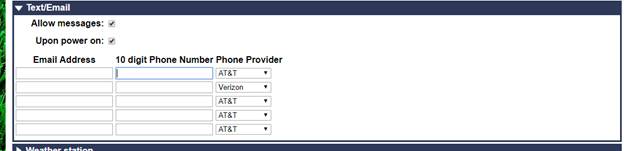
Weather station
The Irricloud system has collects local weather information including temperature, humidity, wind speed and solar radiation and combines that data to determine a scaling factor to apply to your watering programs.
The scaling factor is a percentage so a value of 100 means that a watering schedule that has a zone operating for 40 minutes will actually operate that zone for a full forty minutes. A scaling factor of 200 will operate that zone for 80 minutes and a scaling factor of 50 will operate that zone for 20 minutes.
In order to configure the weather-based watering capability you must first set your location on the Weather station subsection of the Options page (and click Submit Changes at the bottom):
![]()
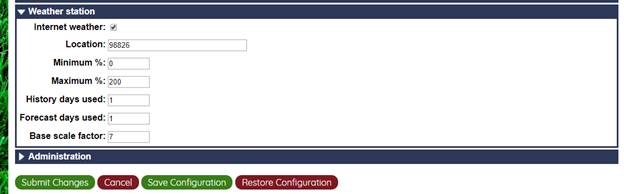
The checkbox labeled Internet weather is a way to enable/disable weather based watering. By default it is enabled.
The Minimum % and Maximum % entries allow you to put limits on how little or how much weather based scaling is allowed. A Minimum % value of 0 would mean that a zone that is scheduled may actually not water at all, while a Minimum % of 50 would mean that it will always water at least half of what was programmed. Similarly a Maximum % of 500 would mean a zone could water up to 5 times as much as what is programmed. Setting Minimum % and Maximum % both to 100 would also effectively disable weather based watering.
History days used and Forecast days used tells the program to look back history days and forward forecast days and consider that information when determining todays watering schedule. If both History days used and Forecast days used are 0, then only the current days weather is considered. Some historical data is collected from actual current weather observations as the program runs while other historical data is pulled from summary information. This means the program may take a few days to build up some of its historical information. If internet access is not available, then the Irricloud device will continue to operate using the last computed scaling factor.
There are two knobs that allow you to influence the ET computed. Rain Efficiency allows you to scale the amount of rain that has been observed in your history (or anticipated in your forecast). If it rained 0.5 inches and Rain Efficiciency is set to 80 then only 80%, then only 0.4 inches (80% of 0.5 inches) will be considered. Similarly, ET Efficiency allows you to scale the ET values used for watering. If you find that the ET values are typically not producing enough watering, then you can modify ET Efficiency from 100 to 125 which will increase the amount of watering by 25%.
Note that back on the Options page in the System subsection, there is a Water Scaling value (default: 100) which is another scaling factor applied after the weather-based scaling has been computed. A value of 100 means take the watering time from the weather, while a value of 50 says take that weather-based time and further reduce it by half. In general, this value should be left unchanged.
Finally, note that any given zone can opt out of using the weather-based adjustments. For example, you might have a zone that operates a light and you dont want the amount of time the light is on to be affected by the weather. This is configured on the Zones page.
Administration
The Administration section provides buttons to facilitate rebooting (Reboot and Reboot All) one or all of the substations. Similarly, Shutdown and Shutdown All are used to power down one or all of the substations. Once powered down, it is necessary to physically repower (unplug and replug) each substation for it to reboot the following season.
The Network Reconfiguration button is a way to go back to configuration mode and join a different wireless access point. It is similar to holding down the reset button on the side of the unit until the LED is lit. The IrricloudAP access point will start broadcasting and browsing to http://10.0.0.1/ will get you to a configuration page.
The System Identifier is the identifier used during configuration. It is primarily shown in case you forget it.
Additional Users and System Alias allow you to grant up to five additional people access to your system. Grantees must be registered and validated Irricloud users. If you grant others access to your system they will see as part of their system list your system with the name you provide as System Alias. Grantees will have full administrative power over the system.
If you wish to unregister a system, then type in the name into Delete System. This operation is irreversible and all stations in the system will revert to configuration mode.
![]()
![]()
![]()